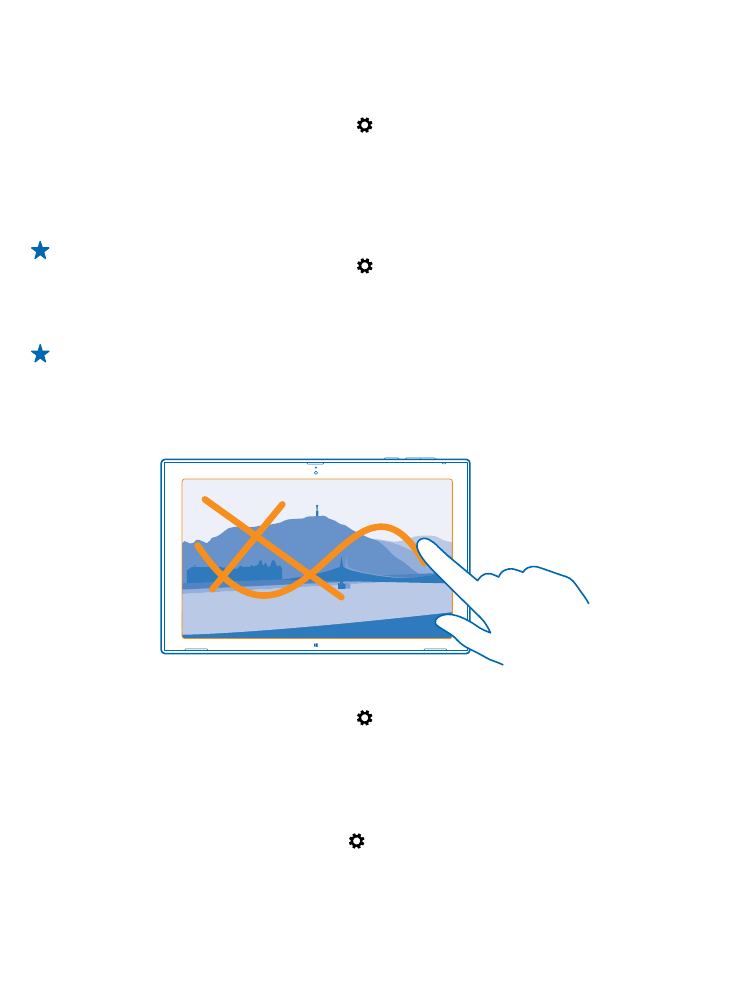
Lock your tablet
Want to protect your tablet against unauthorized use? Define a password, and set your tablet to lock
itself automatically when you're not using it.
1. Swipe in from the right of the screen, and tap Settings > Change PC settings > Accounts > Sign-
in options.
2. Tap Add, and follow the instructions shown.
Keep your password secret and in a safe place separate from your tablet. If you forget your password,
and cannot recover it, your tablet will require service. Additional charges may apply, and all the
personal data on your tablet may be deleted. For more info, contact Nokia Care or your tablet dealer.
Tip: Numbers easier to remember and quicker to type? You can also create a 4-digit PIN code,
and use that instead of the password. Tap Settings > Change PC settings > Accounts > Sign-
in options. Under PIN, tap Add.
Unlock your tablet
Press the power key, drag the lock screen up, and type in your password.
Tip: If you have created a picture password or a PIN code, you can quickly change which to use.
When unlocking the tablet, just tap Sign-in options and the method you want to use.