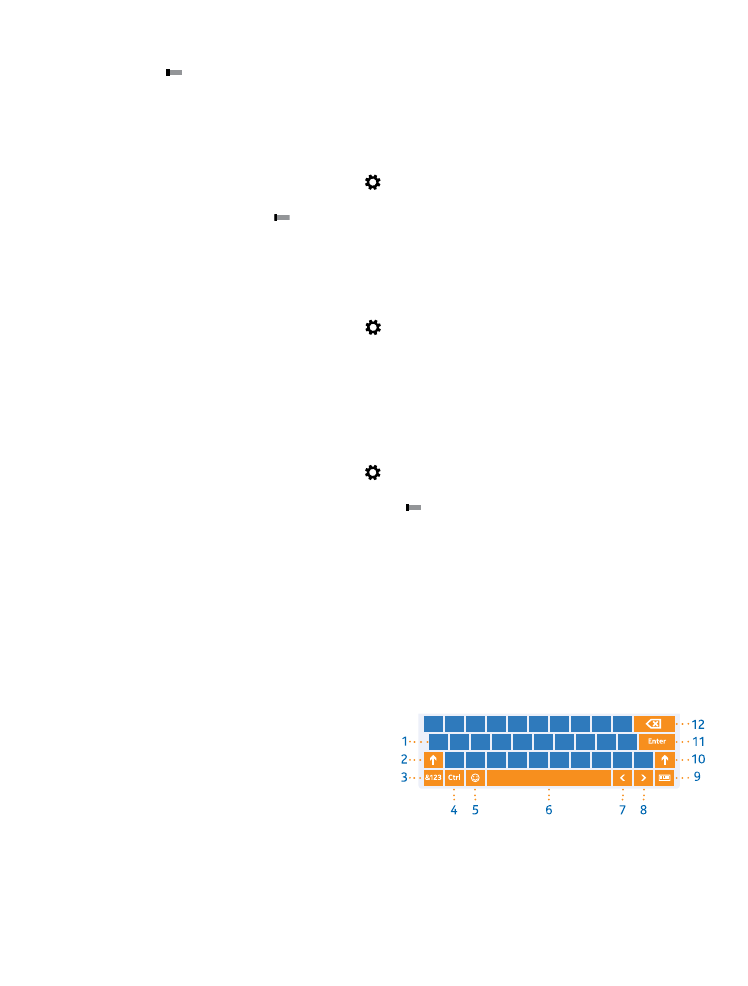
Use the on-screen keyboard
Writing with the on-screen keyboard is easy and fun. You can use the keyboard when holding your
tablet in portrait or landscape mode.
Tap a text box.
1
Character keys
2
Shift key
3
Numbers and symbols key
4
Control key
5
Smiley key
6
Space key
7
Left arrow key
8
Right arrow key
9
Writing language key
10 Shift key
© 2013 Nokia. All rights reserved.
23
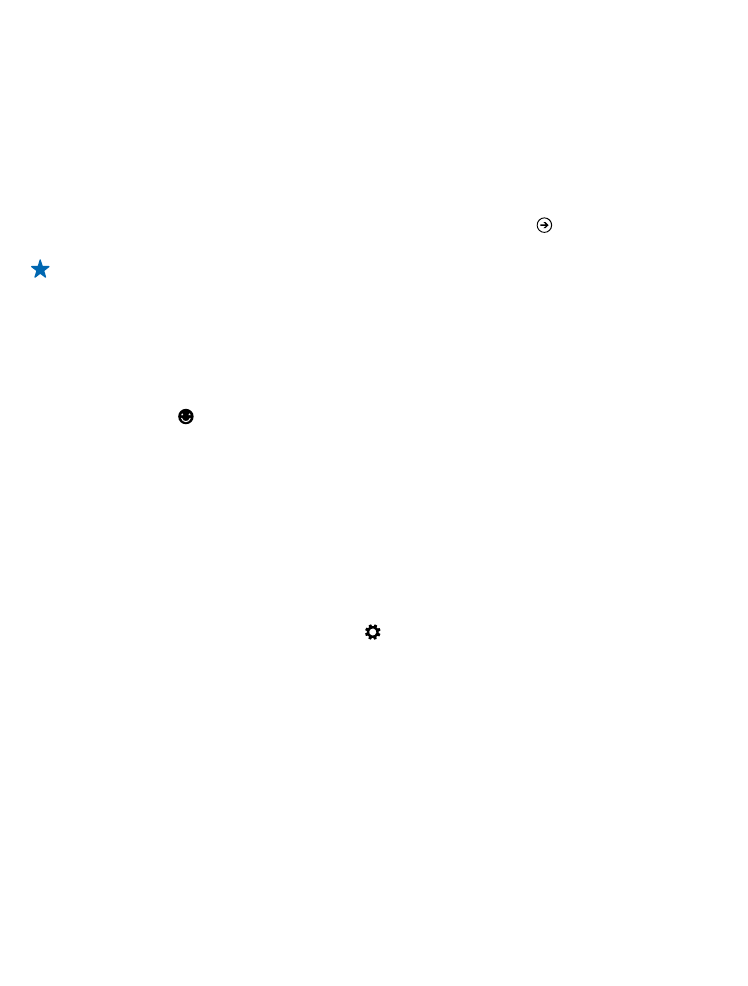
11 Enter key
12 Backspace key
The keyboard layout can vary in different apps and languages. The example shows the English
keyboard.
Switch between upper and lower case characters
Tap the shift key. To switch caps lock mode on, double-tap the key. To return to normal mode, tap
the shift key again.
Type in a number or special character
Tap the numbers and symbols key. To see more special character keys, tap . Some special character
keys bring up more symbols. To see more symbols, tap and hold a symbol or special character.
Tip: To put a period at the end of a sentence, and to start a new sentence, tap the space key
twice.
Add an accent to a character
Tap and hold the character, and tap the accented character.
Delete a character
Tap the backspace key.
Add a smiley
Tap the text box and .
Switch between the writing languages
Tap the writing language key.
Hide the keyboard
Swipe in from the right of the screen. To open the keyboard again, swipe right all the way off the
screen.