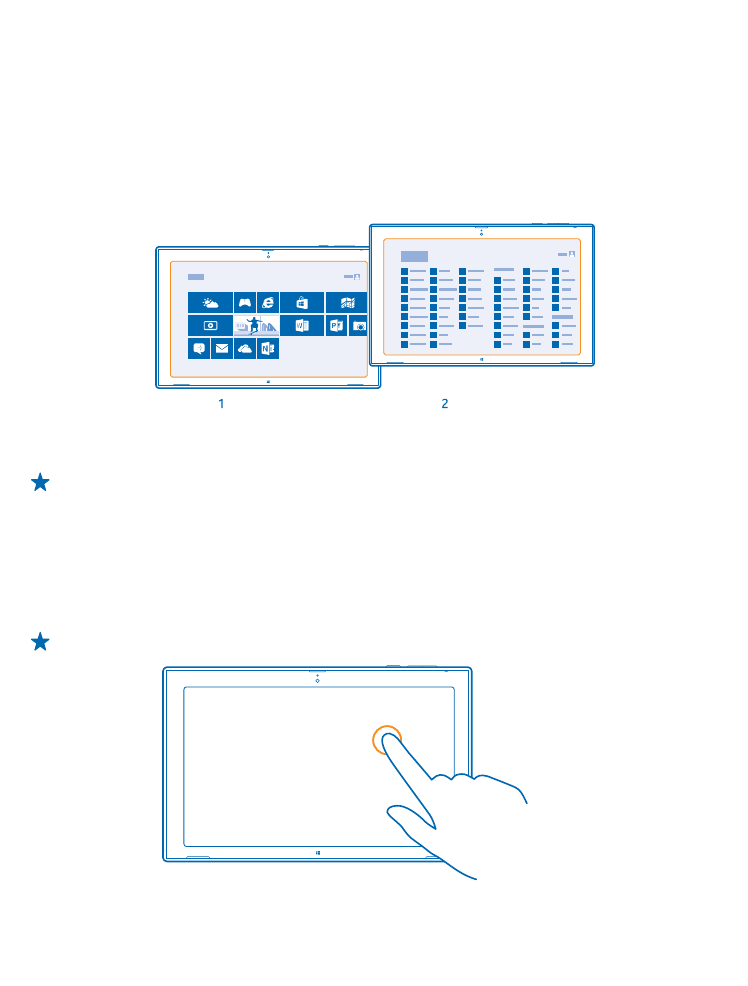
Use the touch screen
Explore your tablet with a tap, swipe, or drag.
1. To use your tablet, simply tap the touch screen.
2. To see detailed info or, while in Desktop, to see further options, tap and hold the item or app you
want to explore.
Example: To open a menu with more options in Desktop, tap and hold the item.
© 2013 Nokia. All rights reserved.
13
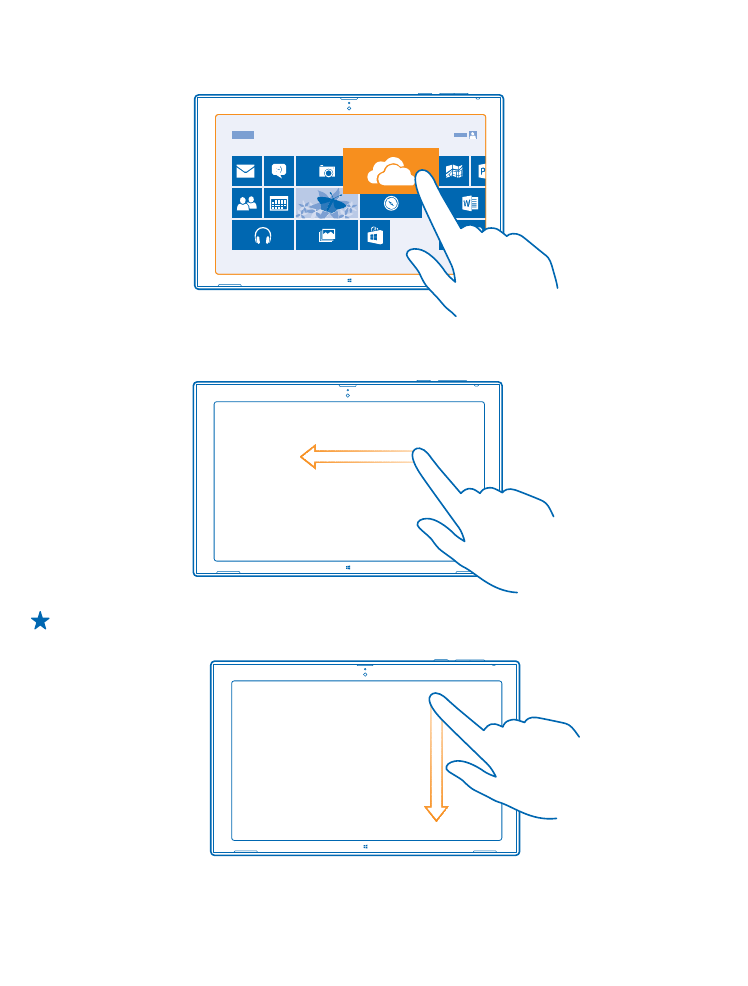
Drag an item
On the start screen, tap and hold an item, and slide your finger across the screen.
Swipe
Place your finger on the screen, and slide it in the desired direction.
Example: To quickly scroll through a long list or menu, slide your finger quickly in a flicking
motion up or down the screen, and lift your finger. To stop the scrolling, tap the screen.
Zoom in or out
Place 2 fingers on an item, such as a map, photo, or web page, and slide your fingers apart or together.
© 2013 Nokia. All rights reserved.
14
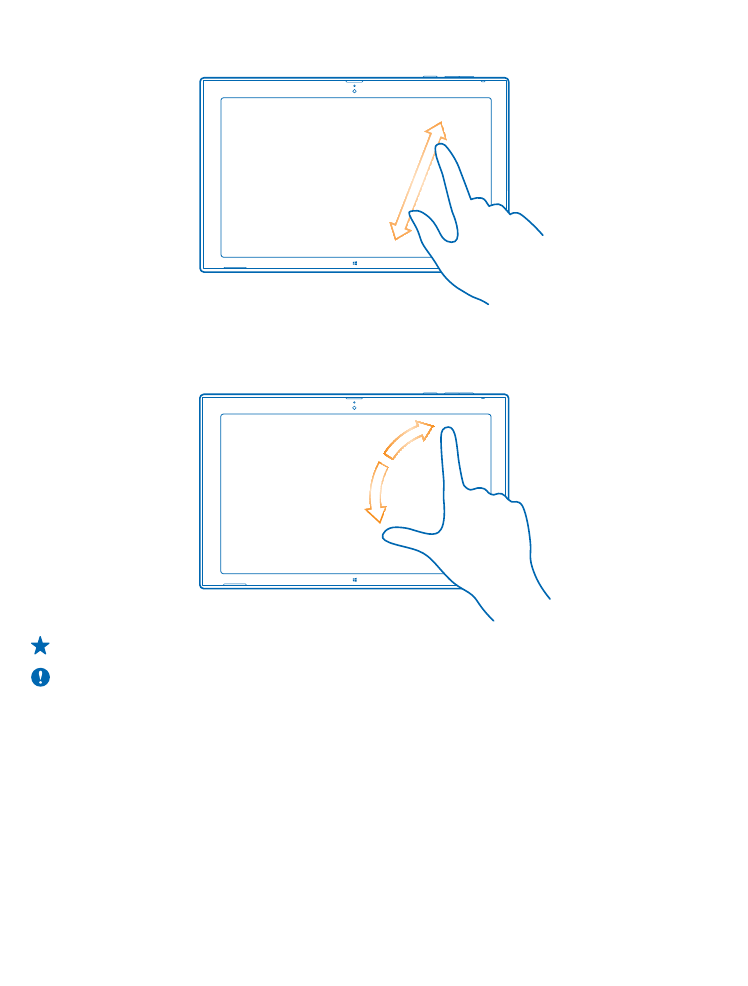
You may not be able to zoom in or out in all apps.
Rotate an item
Place 2 or more fingers on the item, and rotate it.
You may not be able to rotate all items.
Tip: You can also rotate the whole screen. Simply turn the tablet 90 degrees.
Important: Avoid scratching the touch screen. Never use an actual pen, pencil, or other sharp
object on the touch screen.